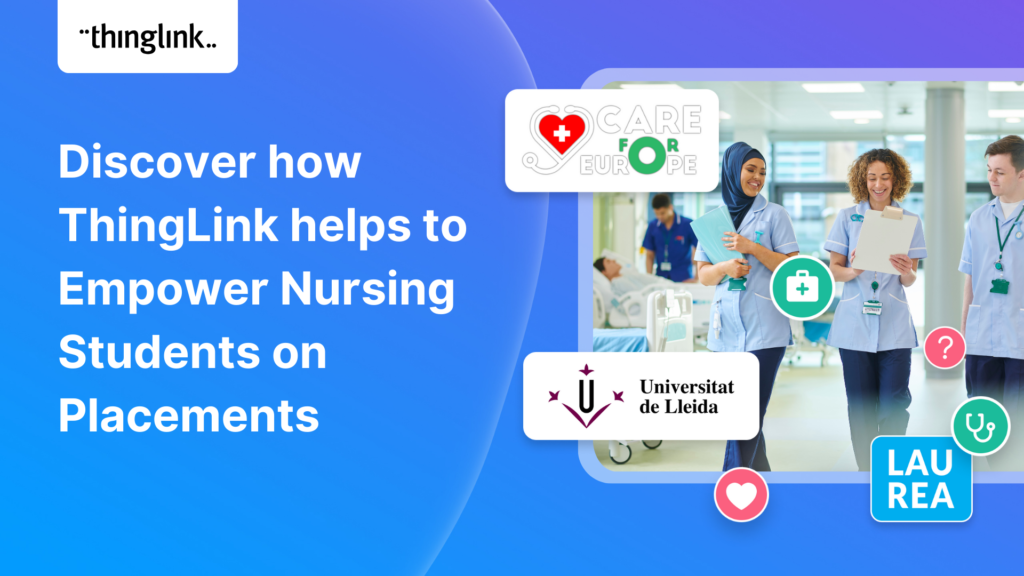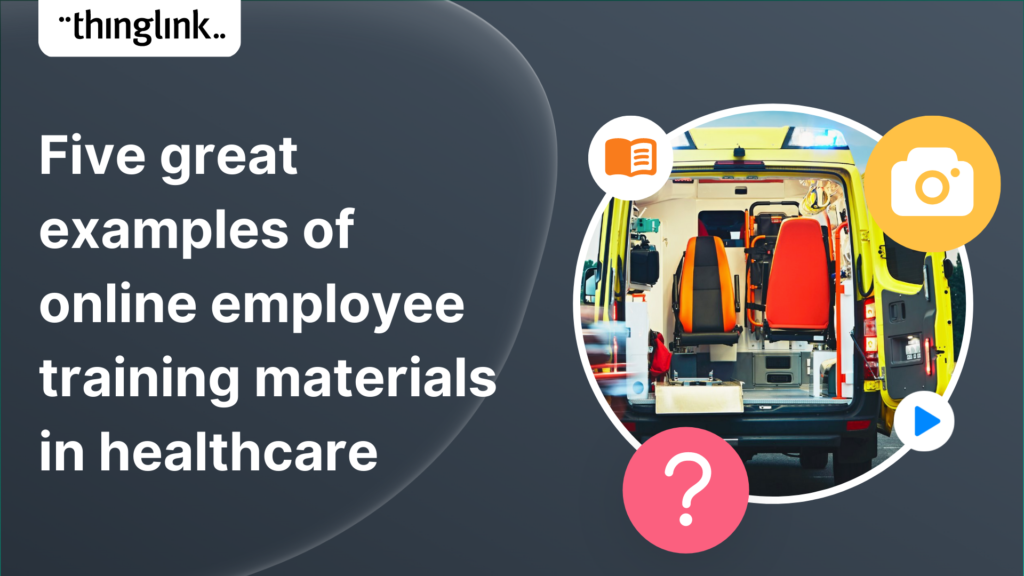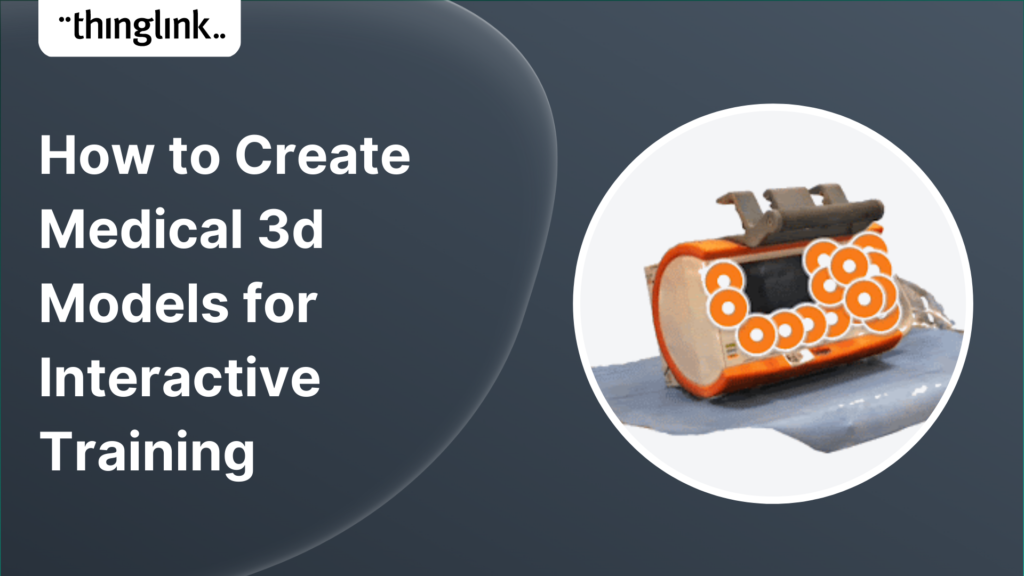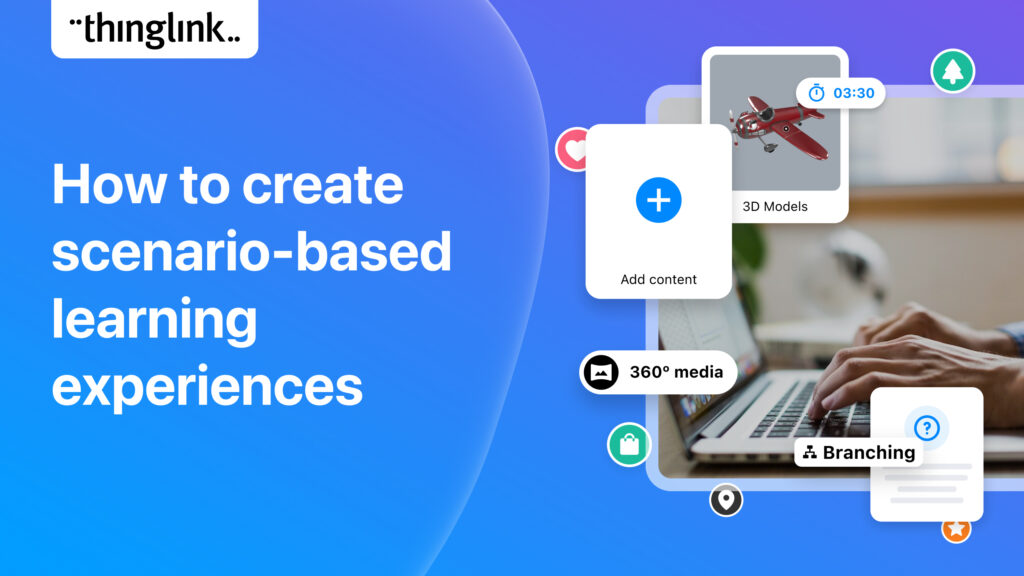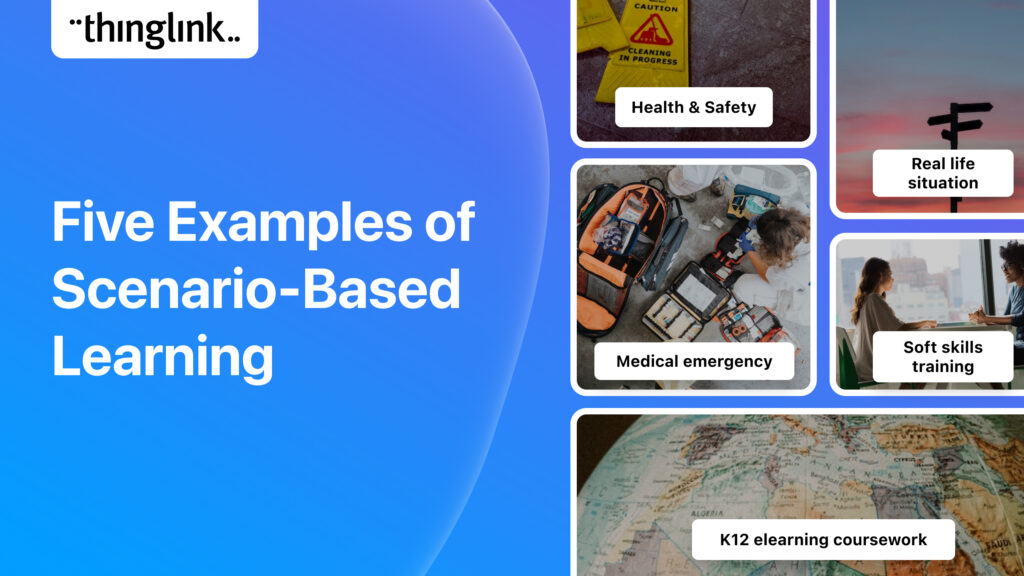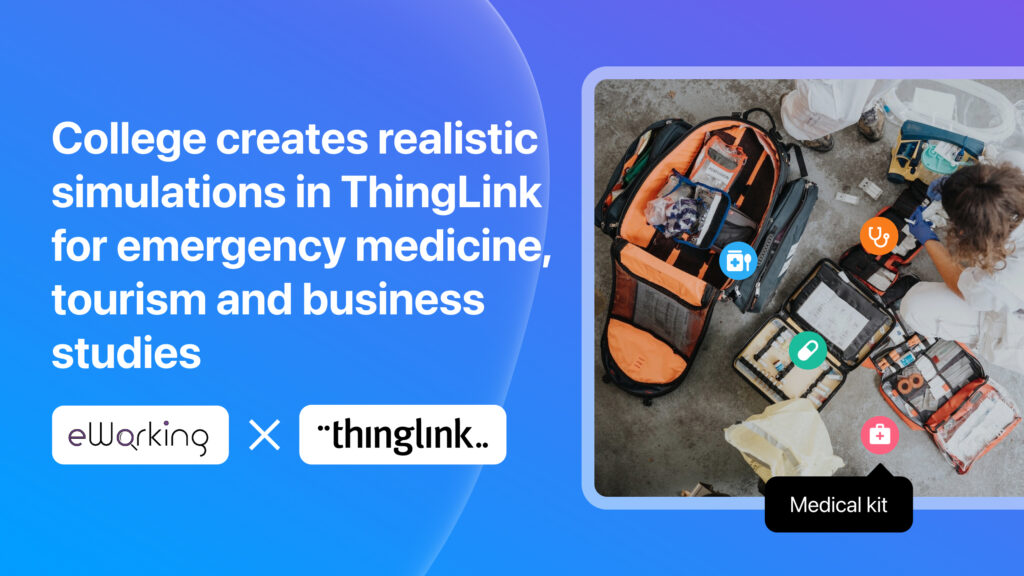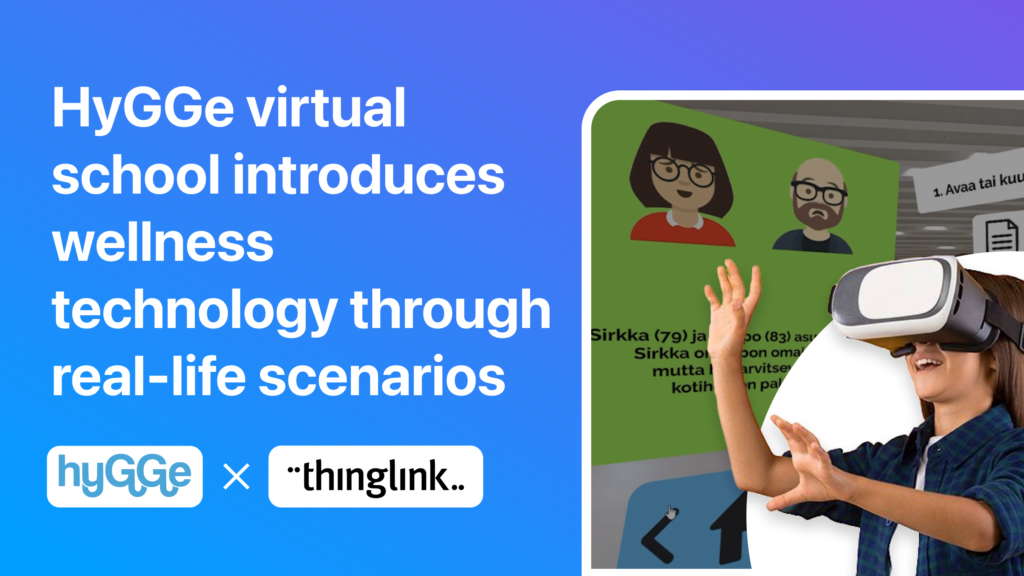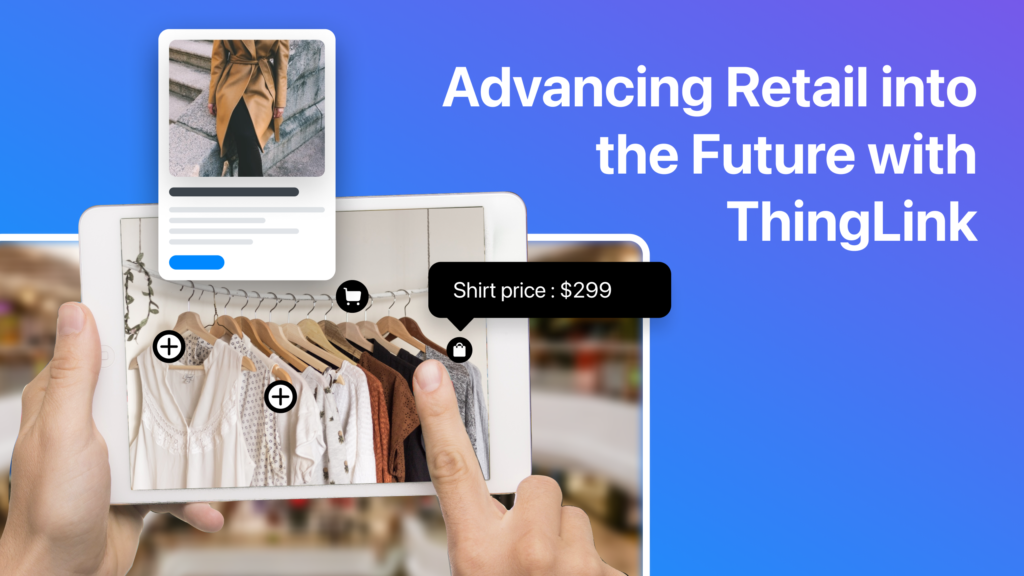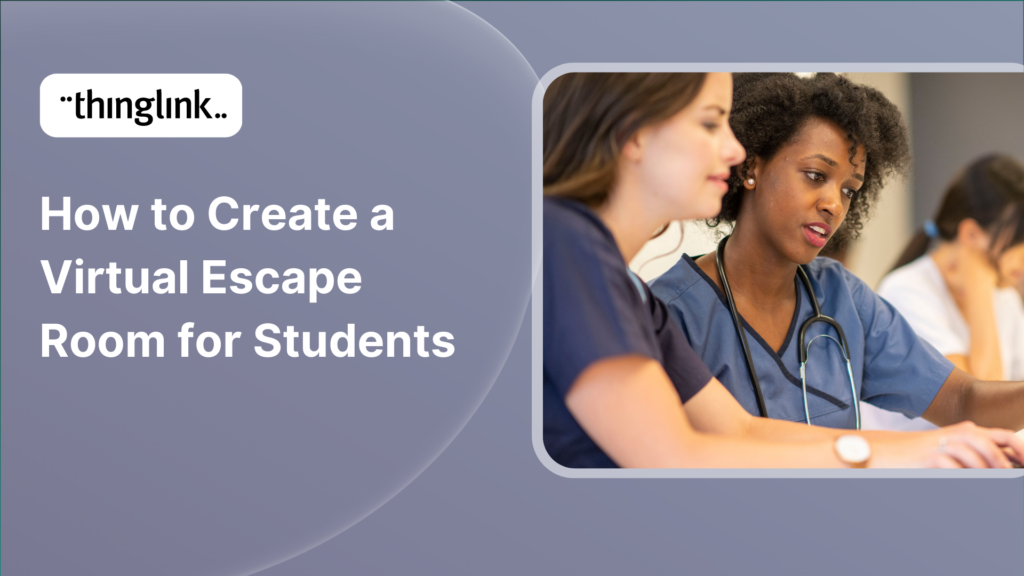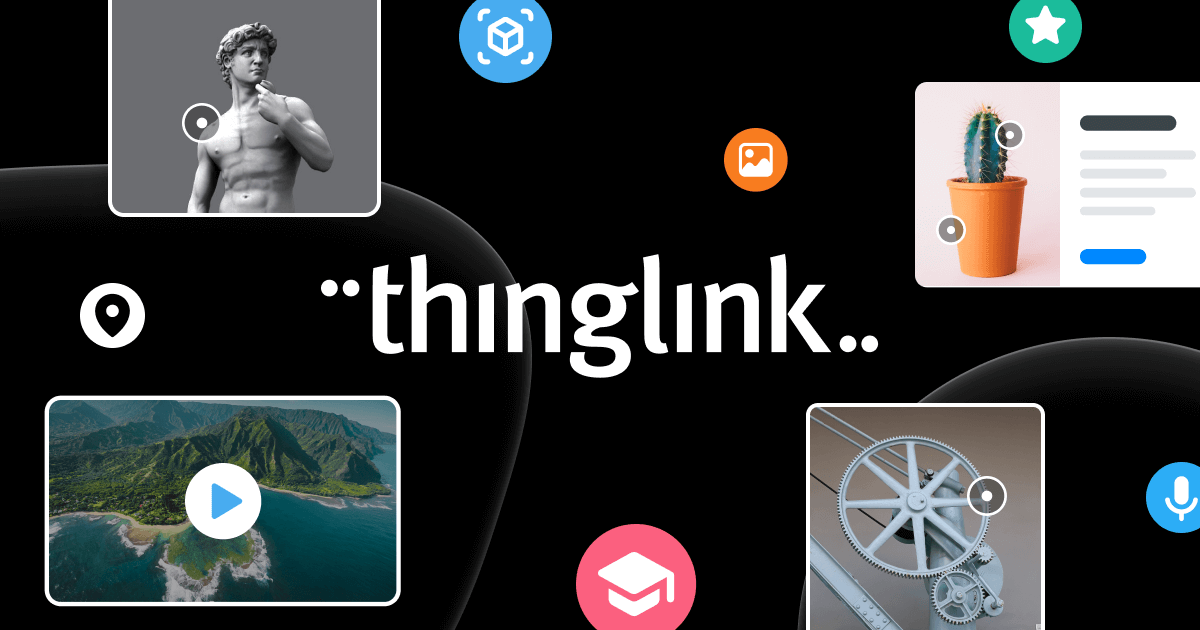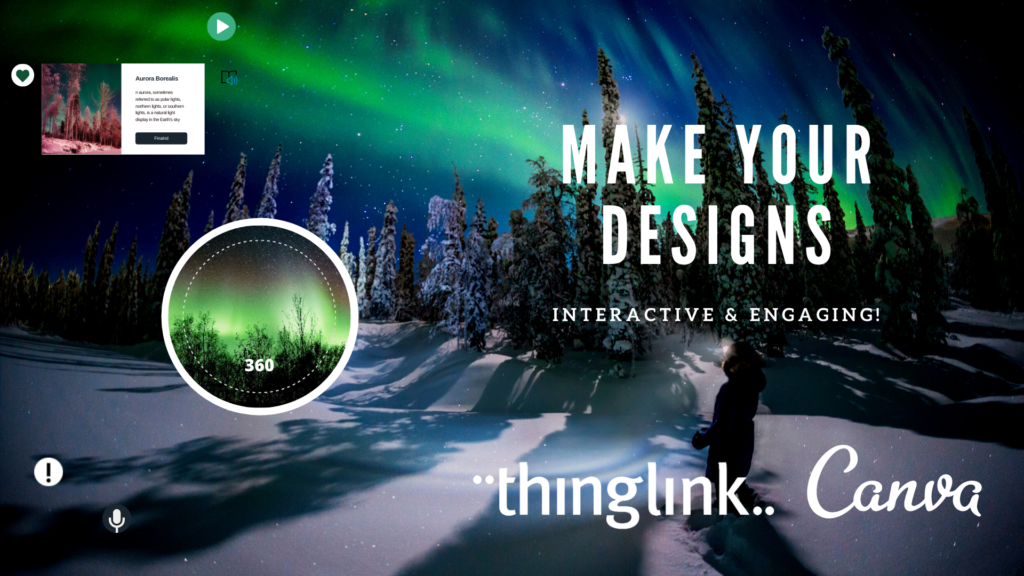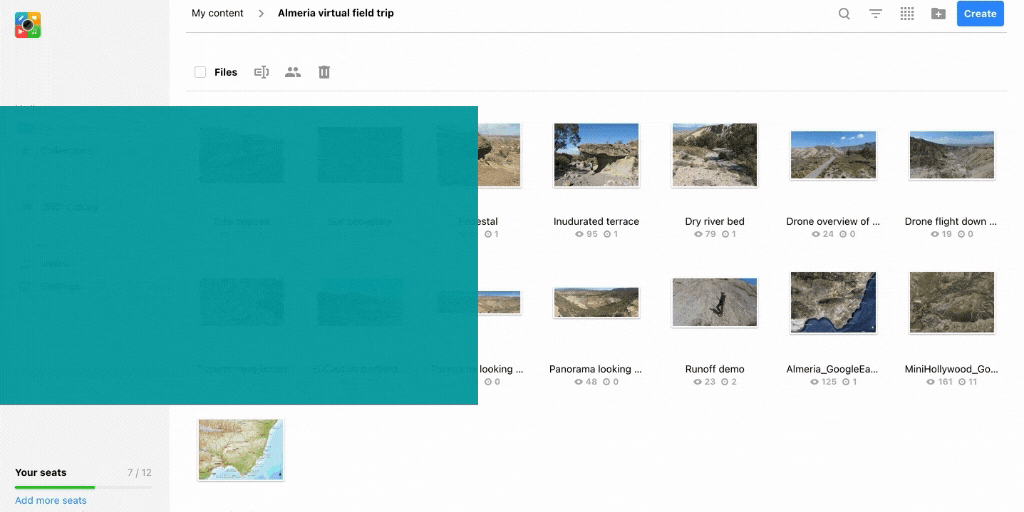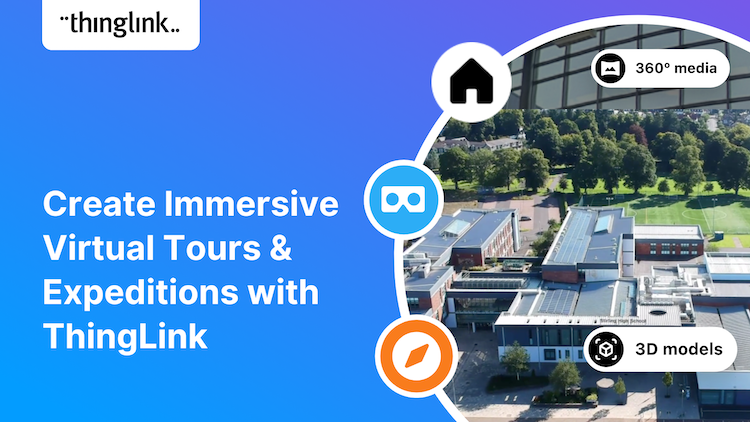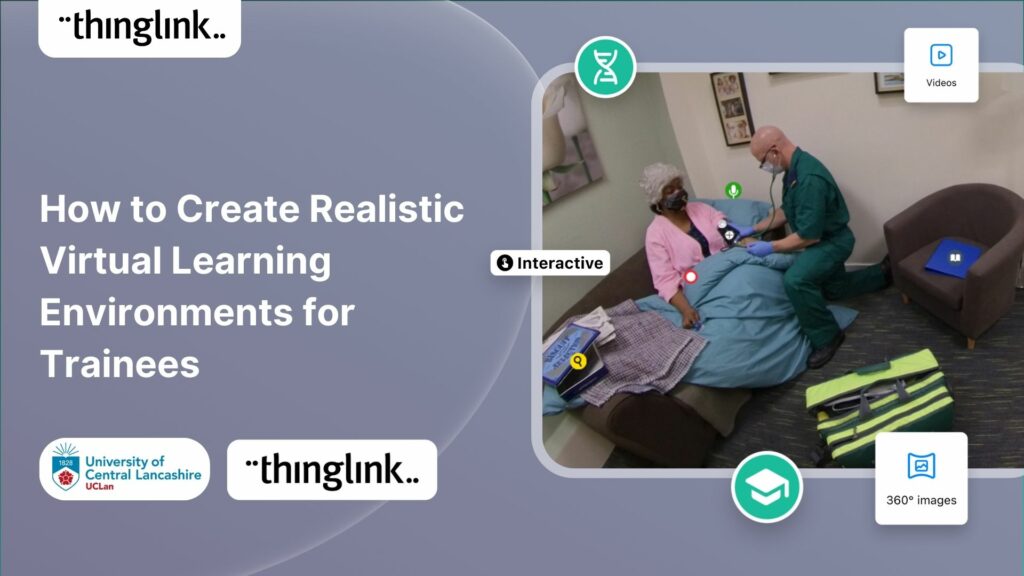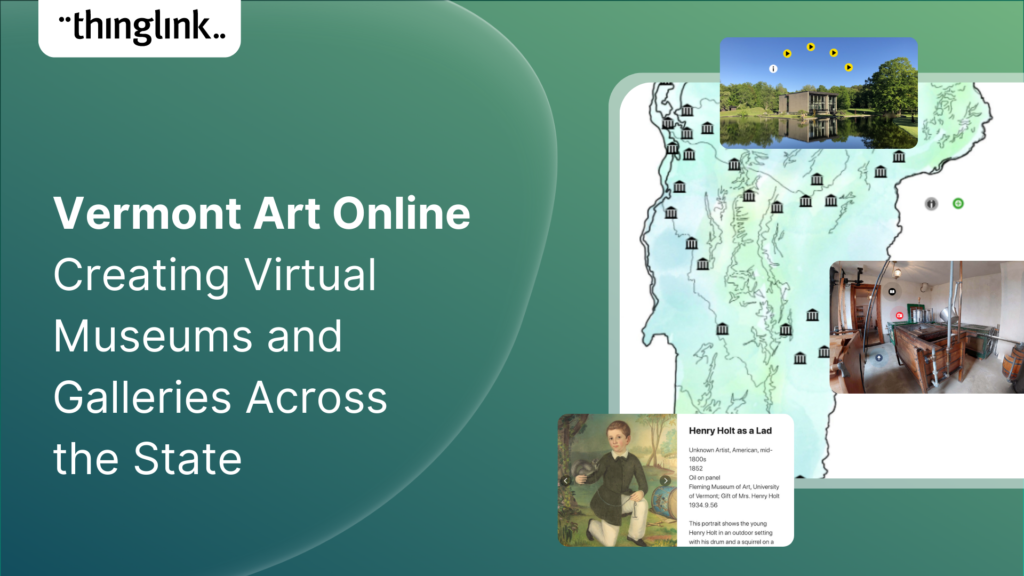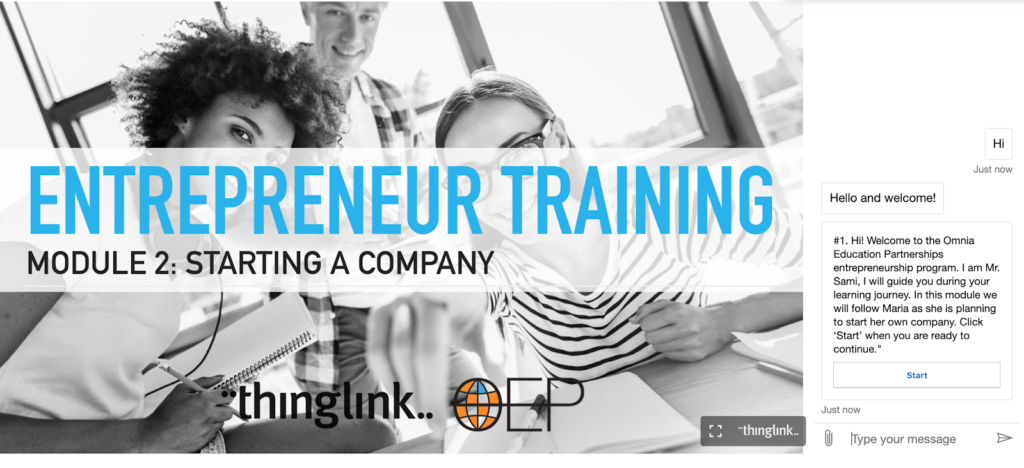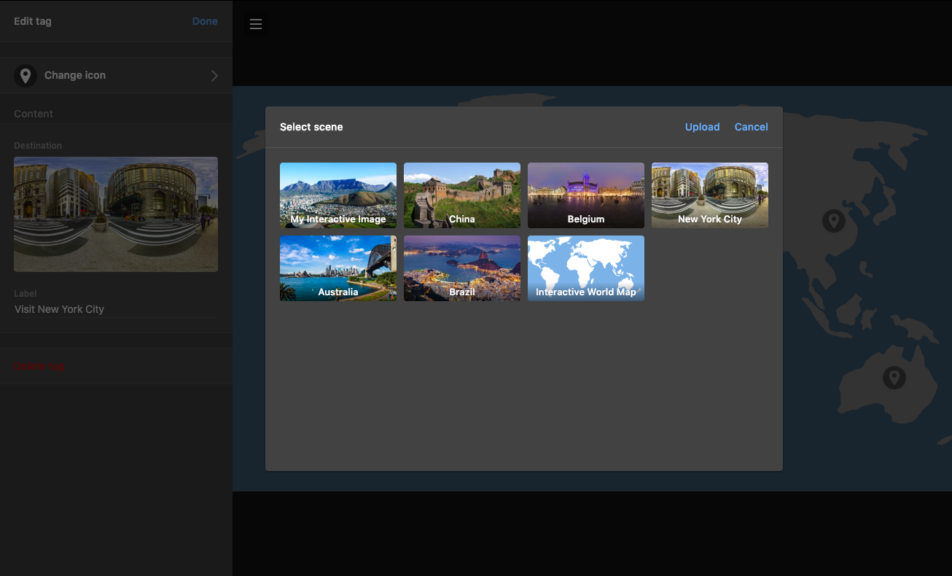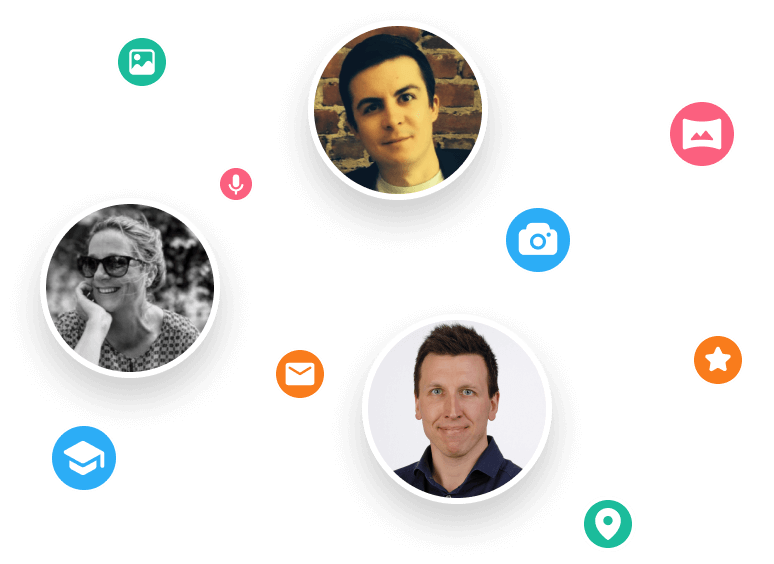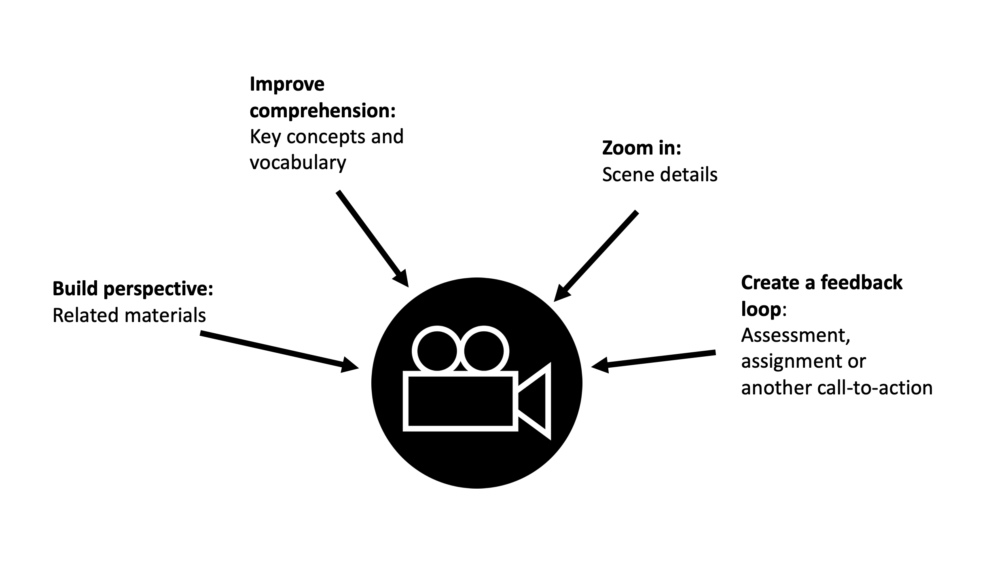
Best practices: How to create an engaging video lesson for your virtual teaching resources
Video lessons for online learning are in high demand. This post explains how you can make them more engaging and impactful by including a layer of additional virtual teaching resources in the form of interactive hotspots.
How should I plan my video lesson?
Equipment: The good news is, you only need your phone or laptop, so there is no need to invest in additional hardware unless you want to.
Setup: A video lesson can be very similar to your lesson in the classroom. You can use a whiteboard, move around, or address students face-to-face sitting in front of your laptop. As much as being a resource for students, think of this video as a resource for yourself. Students can replay it as they prepare for a test, or you can share it with students who were absent and missed your class.
Recording: Find a place with natural light where you feel comfortable, and start recording. The audience is your students so picture them in front of you, and address them as you would in the class. You may even mention some of them by name to keep their attention!
Duration: Our recommendation is you look at the lesson as a whole and divide it into parts, max 10-15 minutes, ideally 6 minutes each. This makes it easier for students to stay engaged and for you to follow their progress. Similar to YouTube, uploading long videos to ThingLink takes some minutes even with good wifi connection, so make sure you are in a good wifi spot.
Upload specifications:
Supported file formats: MP4
Max Video resolution: 3840 x 1920
Max File size: 2 GB
Codecs: H264 video codec and AAC audio codec
What additional virtual teaching resources should I include in my videos?
Once you have uploaded your video to ThingLink, you can add various types of additional resources to highlight details or to provide additional materials for students to explore. For example, these resources can serve any of the following four functions:
- Building perspective by linking to related materials
- Improving comprehension by highlighting key concepts and vocabulary
- Zooming into details in a scene
- Creating a feedback loop by including a call to action
In order to create a engaging and efficient video lesson, one does not necessarily need to use all the different tag types, but it is good to remember them as a reference when planning a lesson, and ask:
- What other materials or discussions does this lesson relate to?
- What are the key concepts I want my students to master after viewing my lesson?
- Are there something particular in the video I want my students to pay attention to?
- What do I want my students to do after viewing my lesson
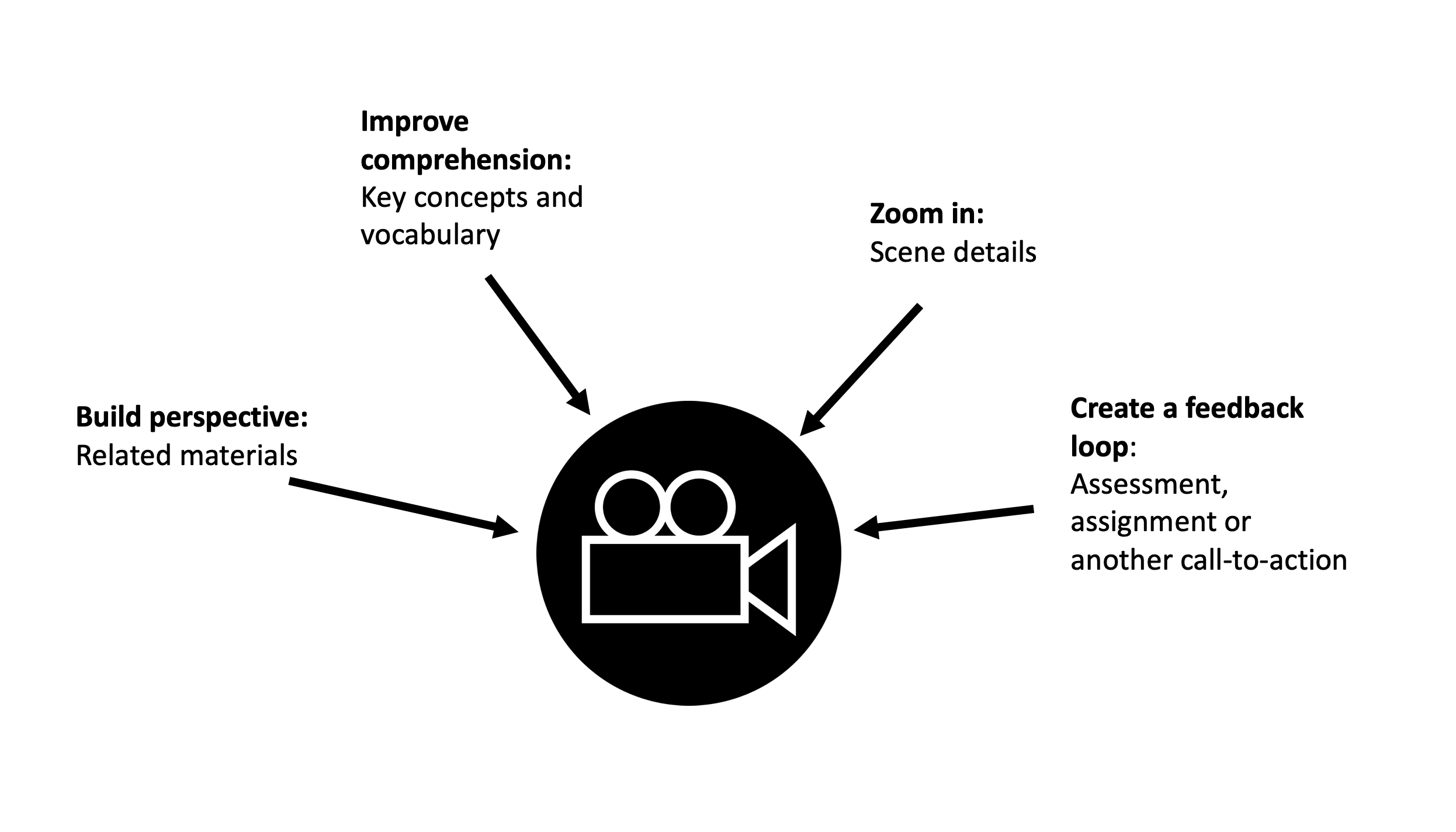
Creating an interactive video lessons with four types of additional resources: A BIZC model
Building perspective by linking to related materials
The purpose of this resource is to connect your video lesson to related materials. That could be other videos or articles on the subject, a synopsis of your lesson, a snapshot of the goals or agenda for the session. The resource itself may be a link to another website, an embedded video, slideshow or a map.
Improving comprehension by highlighting key concepts and vocabulary
If your lesson includes new concepts and vocabulary, a good practice for improving comprehension is adding short explanations of each concept using the text and media tag. This tag type can include text, image, audio and links. An additional benefit for students is that these tags can be opened in Immersive Reader, providing automatic translation to over 80 languages.
Zooming into details in a scene
If your video lesson takes place in a relevant context for learning, or you are using a whiteboard for solving math problems, you may want to guide students attention as you speak and highlight specific details in a scene. A simple way to do this is use the second tag type, text label.
Creating a feedback loop by including a call-to-action
The hardest part of teaching remotely is knowing if students have watched your video or retained anything you said! Consequently, you should link your video lesson to a clear call-to-action. This could be some questions to think about, a more formal assignment, or a test. For questionnaires and quizzes, teachers can use embedded Google or Microsoft Forms. It is also possible to share the video to students via an LMS or as a Microsoft Teams assignment.
Sampo Forsstrom discusses co-teaching at Joensuu teacher training school
In summary, recorded, interactive video lessons can be a powerful instructional resource. They increase the flexibility of virtual teaching resources and for supporting remote learning. For creating interactive video lessons, teachers do not need equipment other than their phone, tablet, or laptop. To increase the impact of their video lessons, teachers can give students additional resources in the form of interactive hotspots. These hotspots can serve various purposes from developing academic vocabulary and contextual understanding and engage students with a followup action.
For more inspiration on creating great educational content with ThingLink, try some of these articles below.